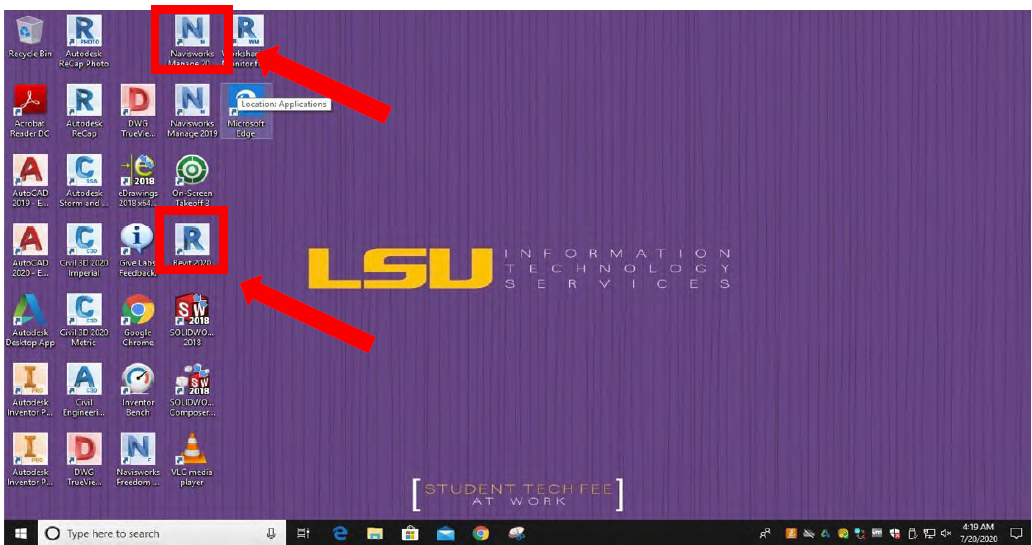How to Download Software
P6
Students participating in an Oracle Academy related course provided by an Oracle Academy Institutional member must sign the Student Use Agreement and submit the signed agreement to their instructor.
The instructor should store the signed agreements for the duration of the students'
participation in the Oracle Academy related course.
After the student has completed his/her participation in the Oracle Academy related
course, please safely dispose of the agreement.
Once you have collected the Student Use Agreement, the student can download the software
on their personal computer at edelivery.oracle.com, as the agreement states.
-
Select Sign In/Register.
-
Choose your language and country and select continue.
-
Enter the information requested and review both the "Electronic Delivery Trial License Agreement" and the "Trial License Terms and Export Restrictions."
-
Select, "Yes, I accept the..." below the agreement and the restrictions.
-
Select preferred product pack.
-
Select preferred platform.
-
Download your licensed products.
Video on how to download here:
https://drive.google.com/file/d/1UY4kUIquFL06Bbv5-TLUclqgc-m_Q2x8/view?usp=sharing
OST
Please follow the steps below to activate OST in the workstations of 3133 PFT
- Open OST.
- If the following dialogue box appears select Activate License. (If not, you can activate the license by going to File>Check Authorization)
- In the "Enter your License Key, Server Code, or the name or IP address of your license manager server" type in the key that your instructor has provided. Click Validate.
- Click Activate
- The software will be activated. You can see the licensing information in the window “Your active licenses”
- Register to On-Screen Takeoff using your own credentials and click Submit (if necessary)
- When you finish your works in OST please return the license to the server (because the license keys are limited) using the following steps:
a. In the “Bids” tab, go to File>Check Authorization b.Click Return
Every time you want to use OST in the lab please follow steps 1-7
- Download VMware Horizon Client using the link below and install it. Windows: https://my.vmware.com/web/vmware/details?downloadGroup=CART21FQ1_WIN_542 &productId=863&rPId=45510 MAC: https://my.vmware.com/web/vmware/details?downloadGroup=CART21FQ1_MAC_542 &productId=863&rPId=45512
- Open VMware Horizon Client
- Double click on Add Server
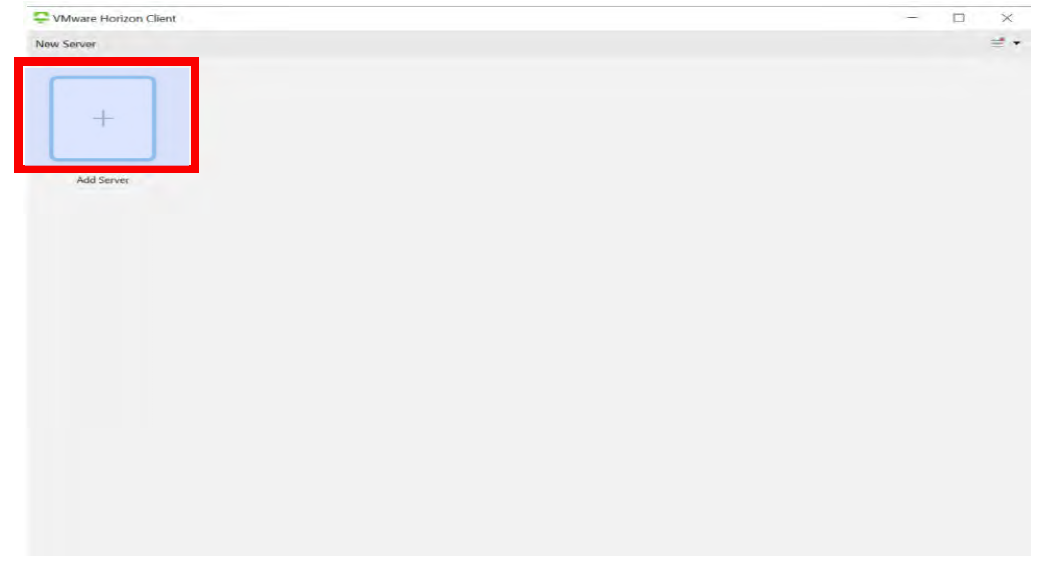
- Enter the name of the Connection Server vlab2.lsu.edu and click Connect and then click Accept.
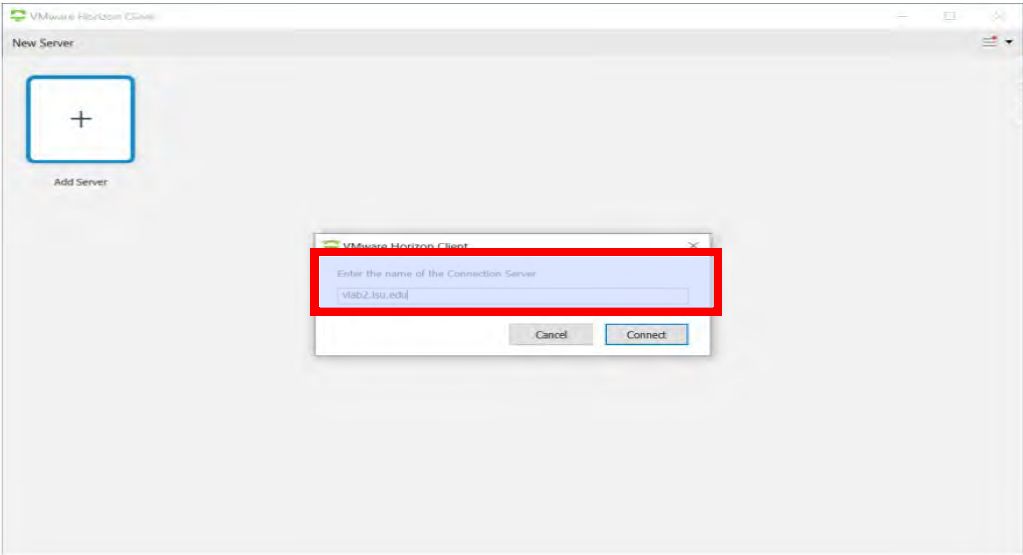
- Select LSU as Domain. Enter your Username and Password (MyLSU login credentials) and click Login.
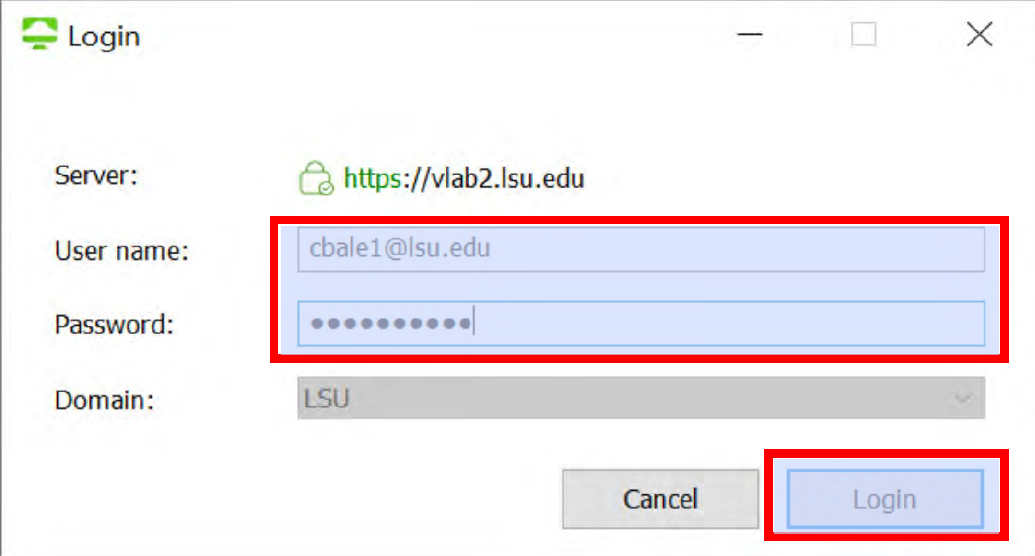
- Double click on “Engineering Desktop 2020”
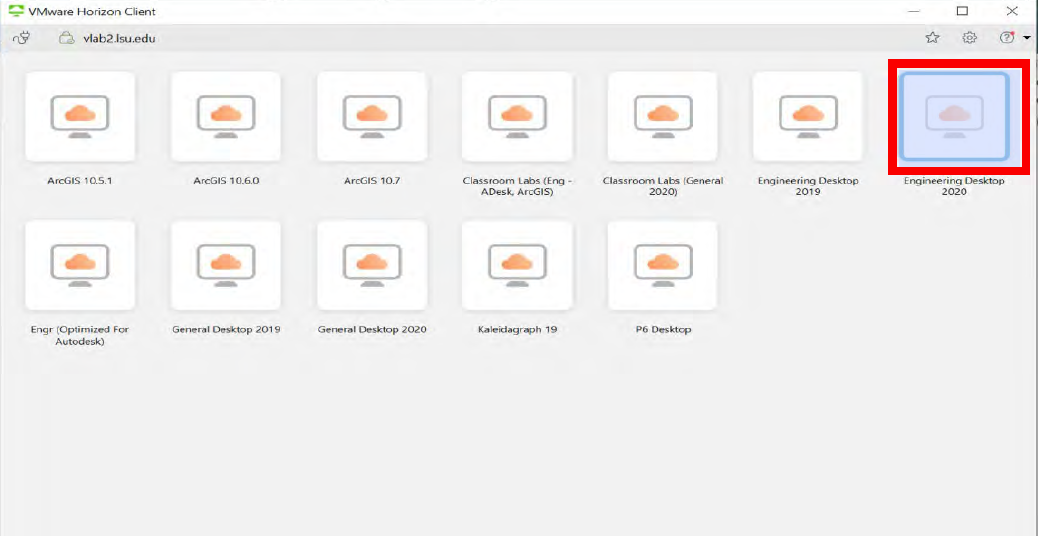
- Open On-Screen Takeoff 3. It is still not the full version since it has not been licensed.
If you look at the bottom write corner of the OST home screen you will see “FREE PlanViewer
Mode” which means it is a trial version.
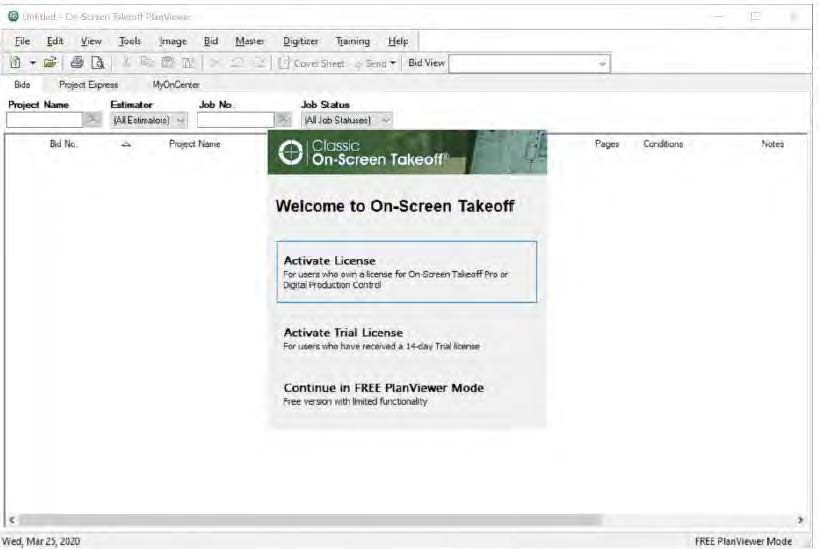
- Select Activate License from the dialogue box.
- In the "Enter your License Key, Server Code, or the name or IP address of your license
manager server" type OST@FXV565PFNC9R. Click Validate.
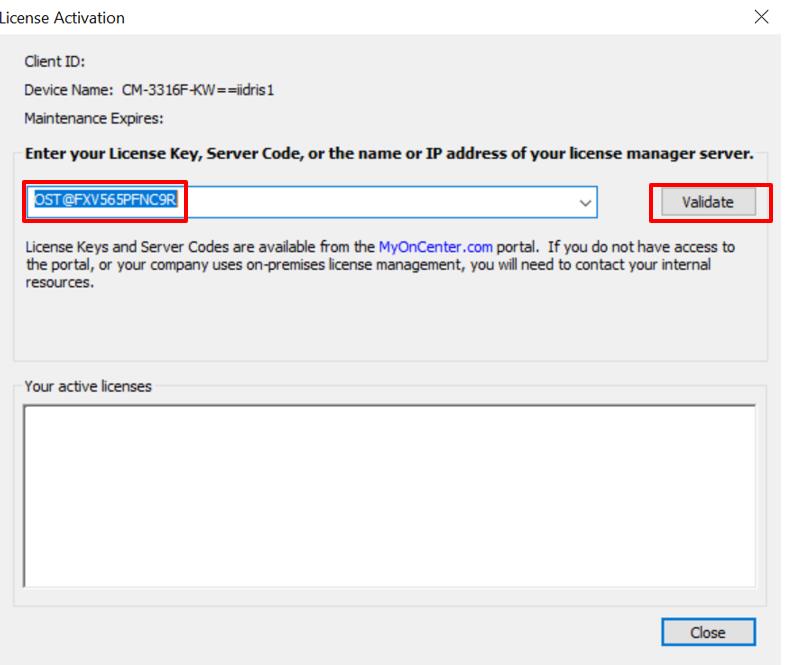
- Click Activate
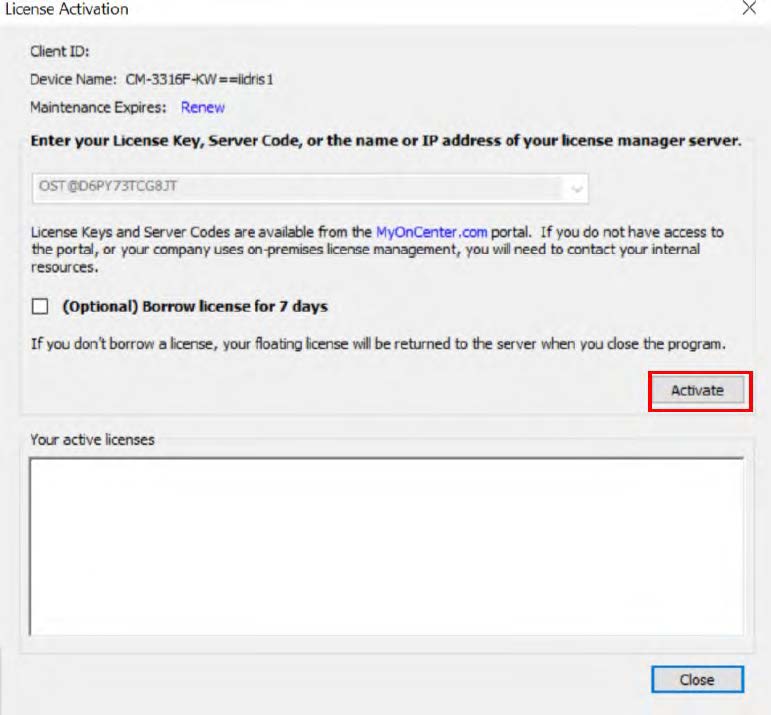
- The software will be activated. You can see the licensing information in the window
“Your active licenses”
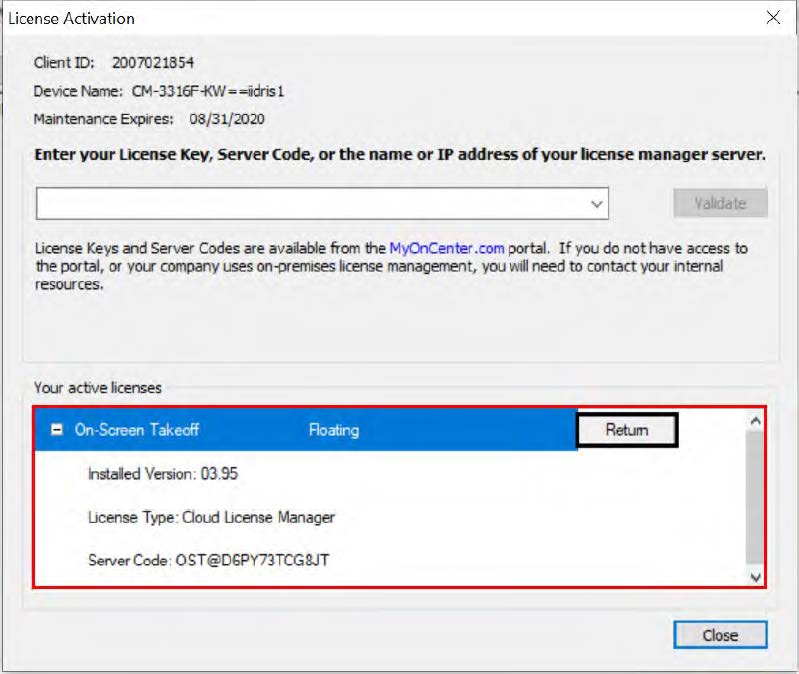
- Register to On-Screen Takeoff using your own credentials and click submit
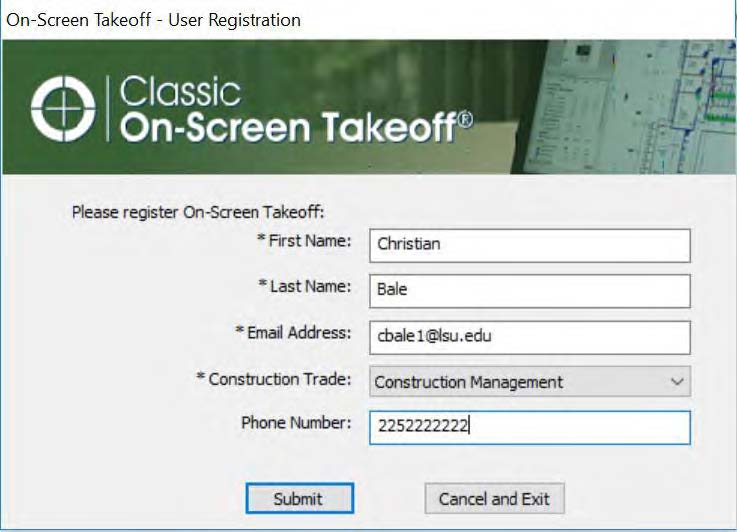
- When you finish your works in OST please return the license to the server using the
following steps:
• In the “Bids” tab, go to File>Check Authorization • Click Return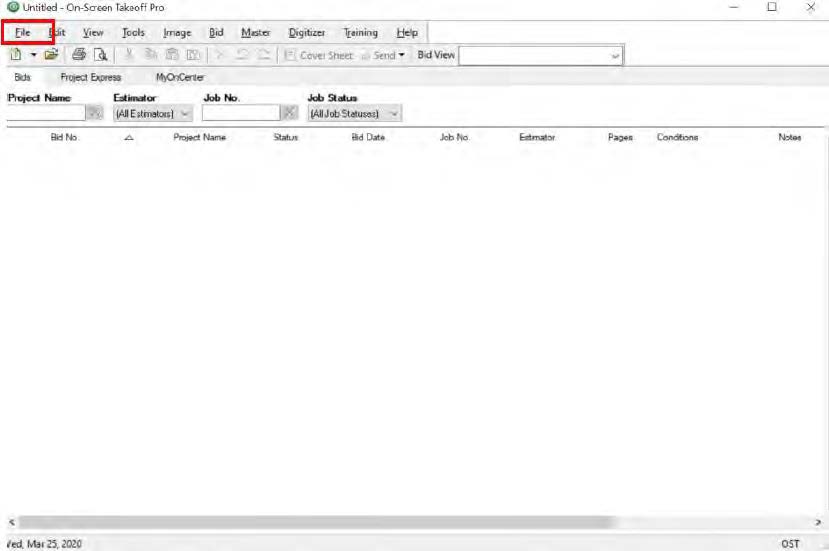
MATLAB
Downloading onto Personal Computer Using Your myLSU Credentials
Please follow the steps below to register, download and install MatLab on your personal
computer.
- First, you need to create a MathWorks account to download MatLab. Go to LSU MathWorks
portal or copy and paste the link below on your browser’s address bar.
https://www.mathworks.com/academia/tah-portal/louisiana-state-university-31463498.html?s_tid=srchtitle - Scroll down midway the webpage and click Sign in to get started.
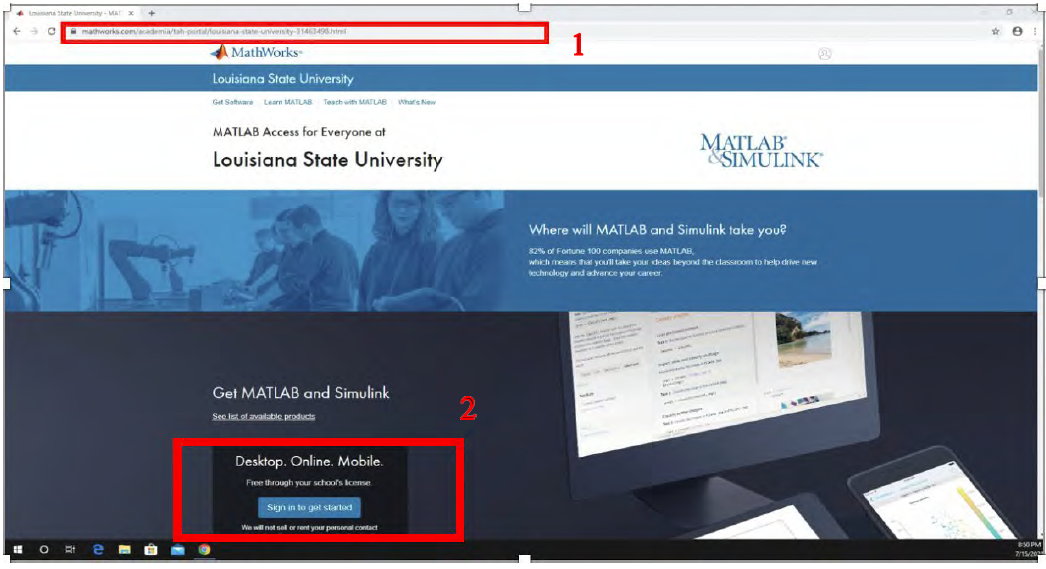
- Fill in your myLSU credentials if redirected to myLSU login page.
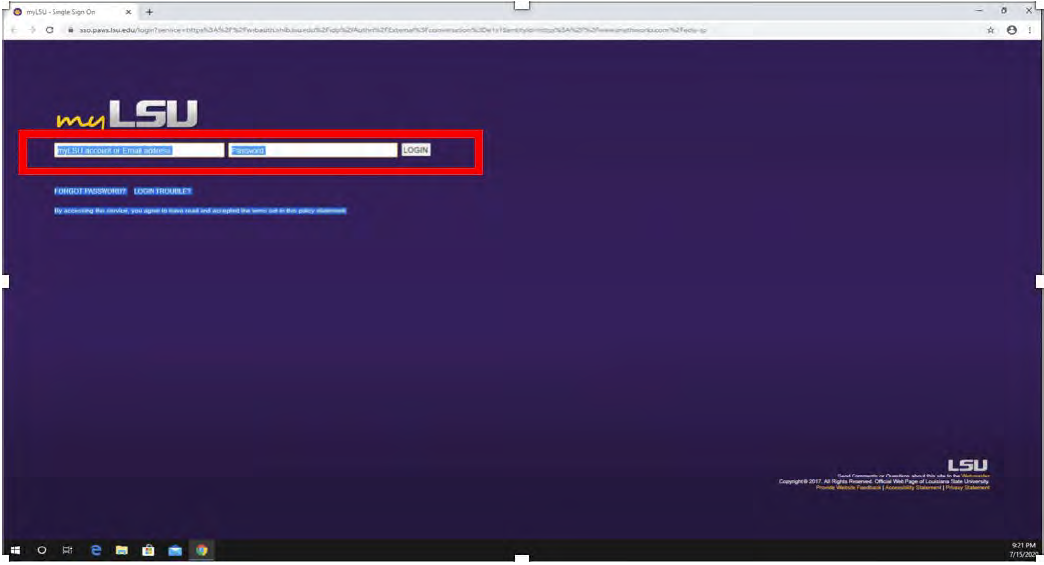
- Click on Create Mathworks Account if you do not have an account, otherwise click on Sign In
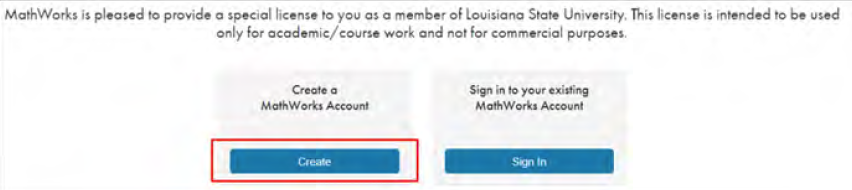
- Fill in the required information using your myLSU email (i.e. gtiger123@lsu.edu) and
click Create
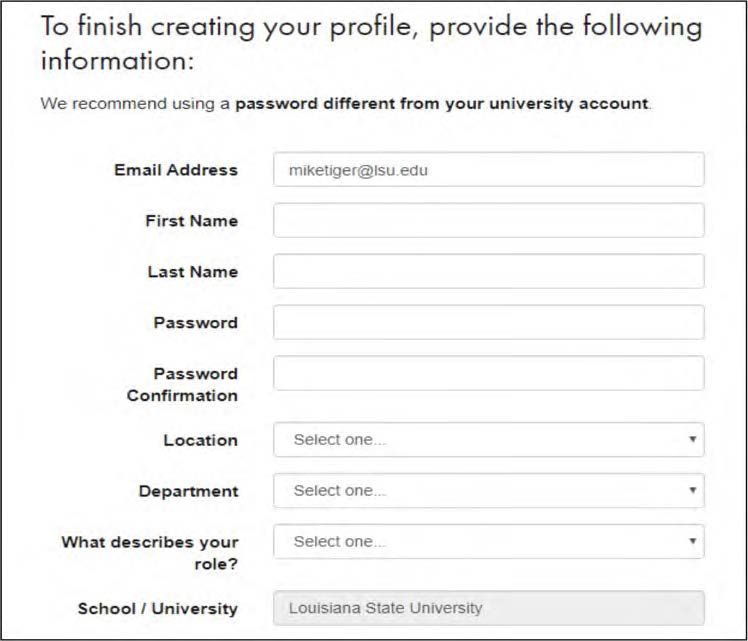
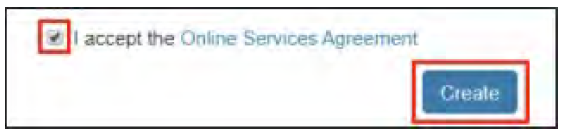
- If you already have a MatLab account, sign in using your myLSU email (i.e. gtiger123@lsu.edu)
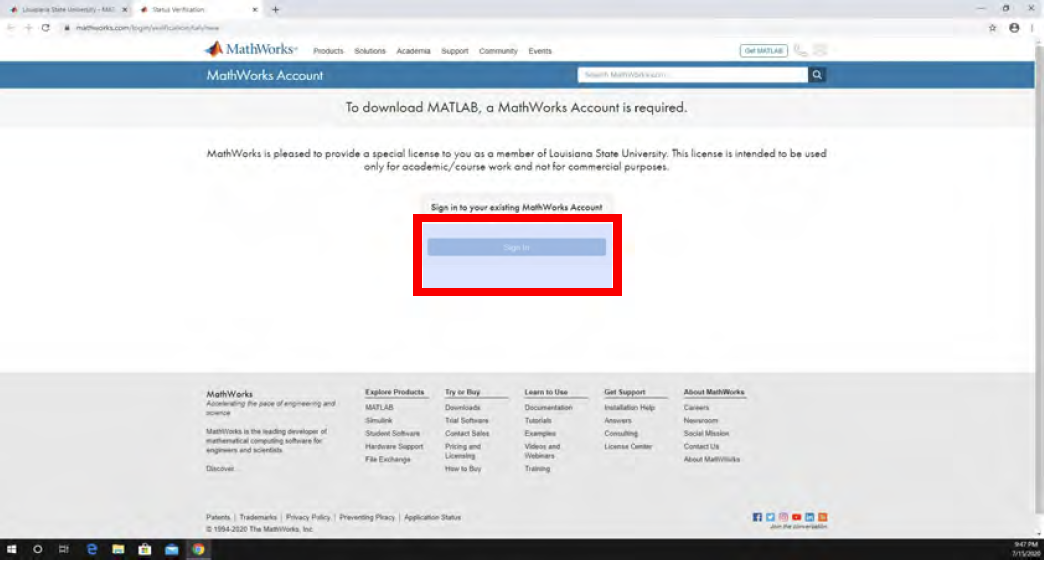
- Select version of MatLab you want to download on your personal computer
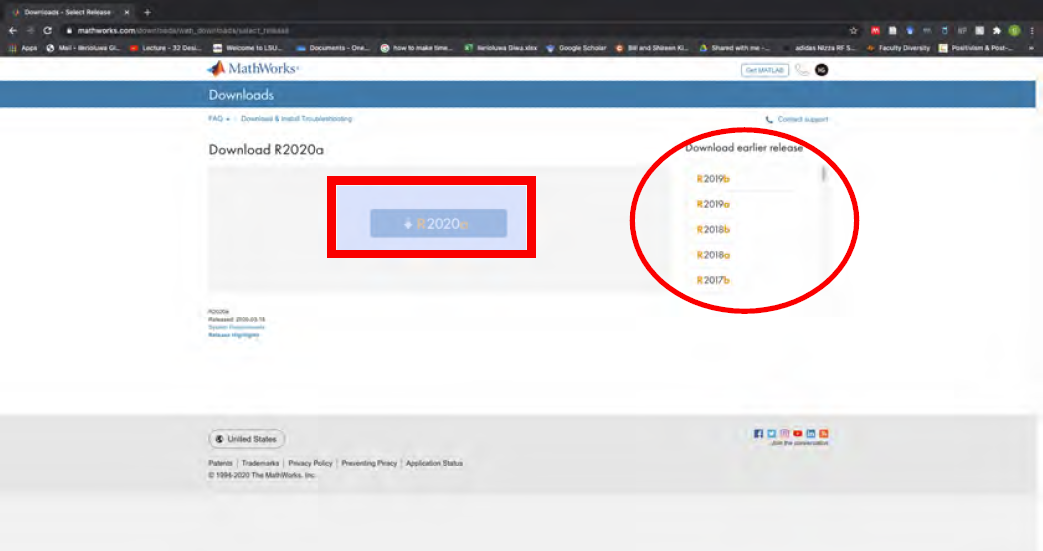
- Select your operating system and proceed to download the installer.
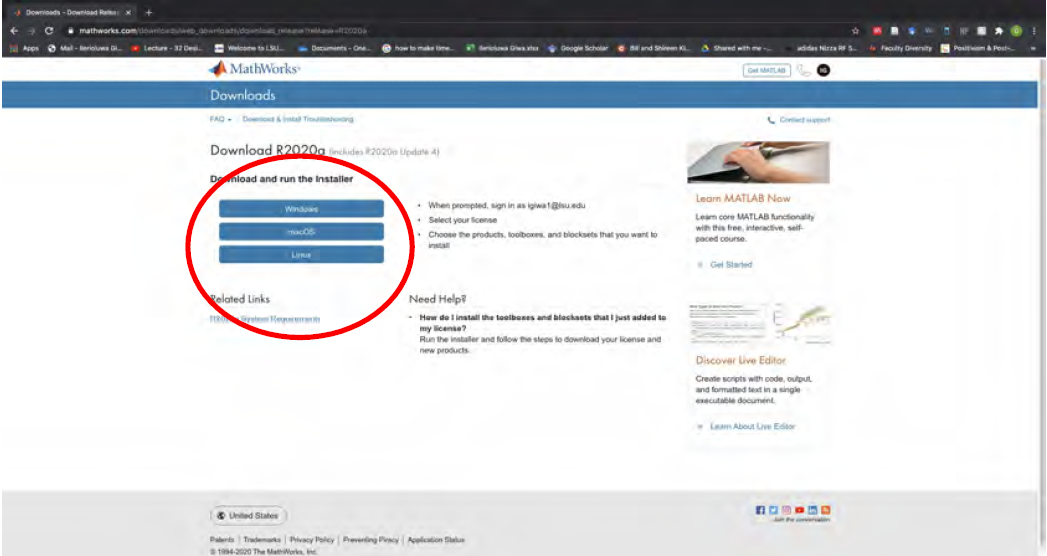
- Click Save when prompted to download and select Run to allow installer to begin
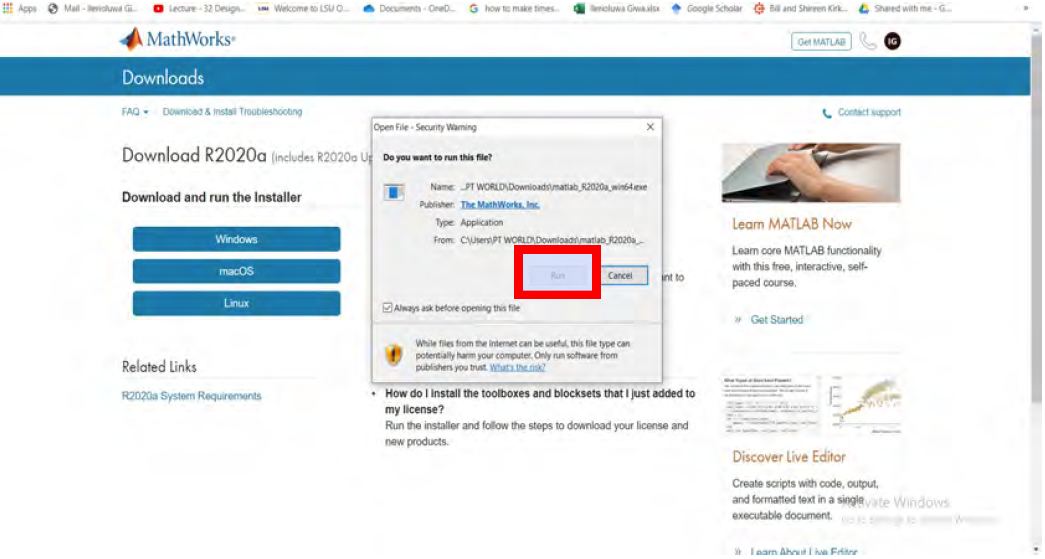
- Enter account credentials again if prompted
- Select Yes and click Next
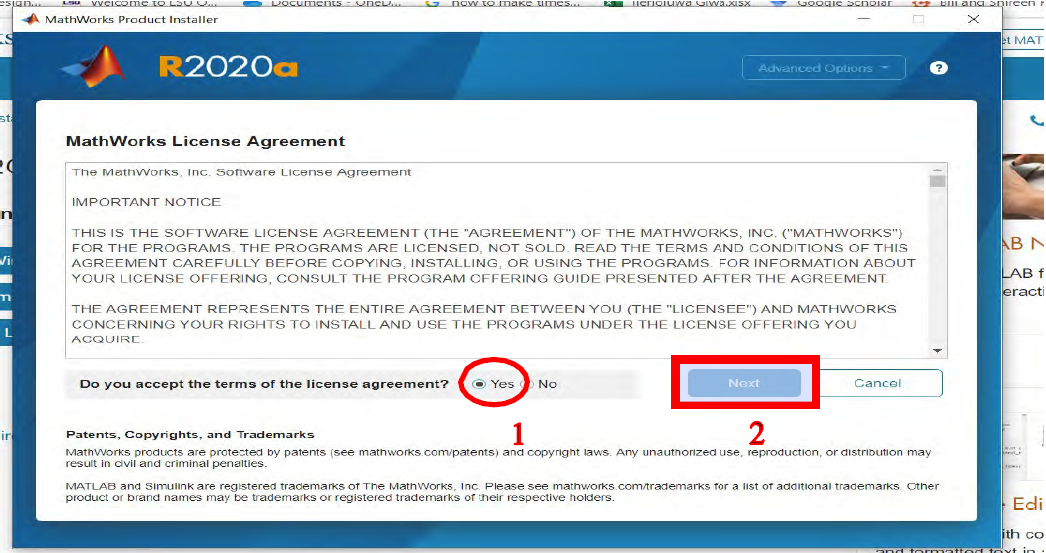
- Click Next
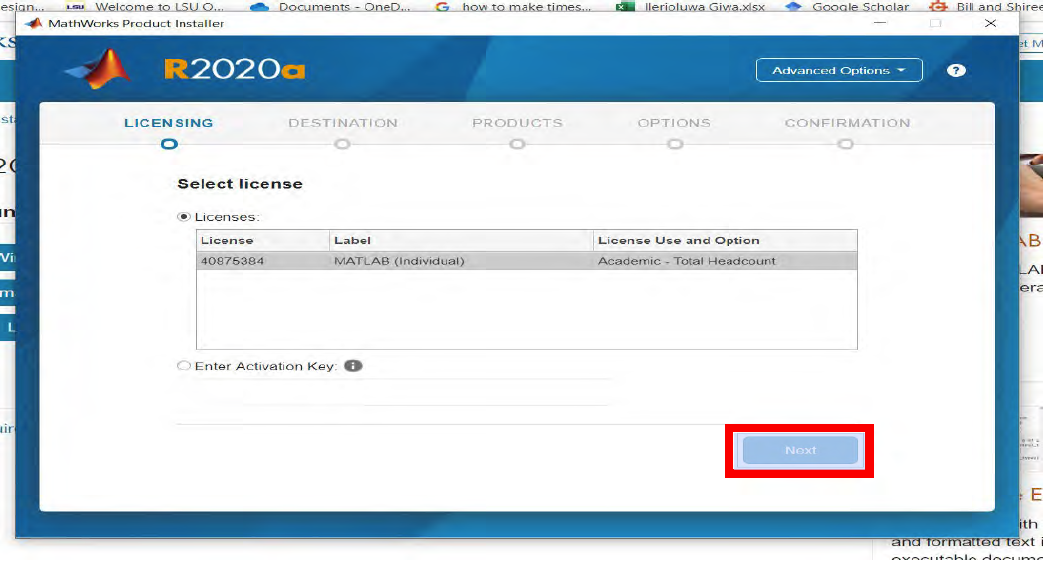
- Click Next
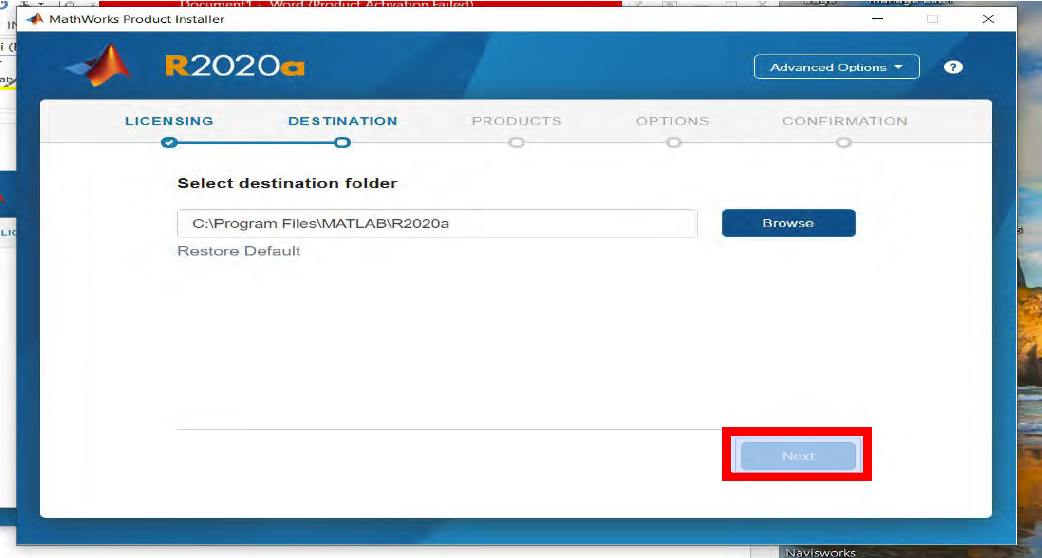
- Confirm your information and click Next
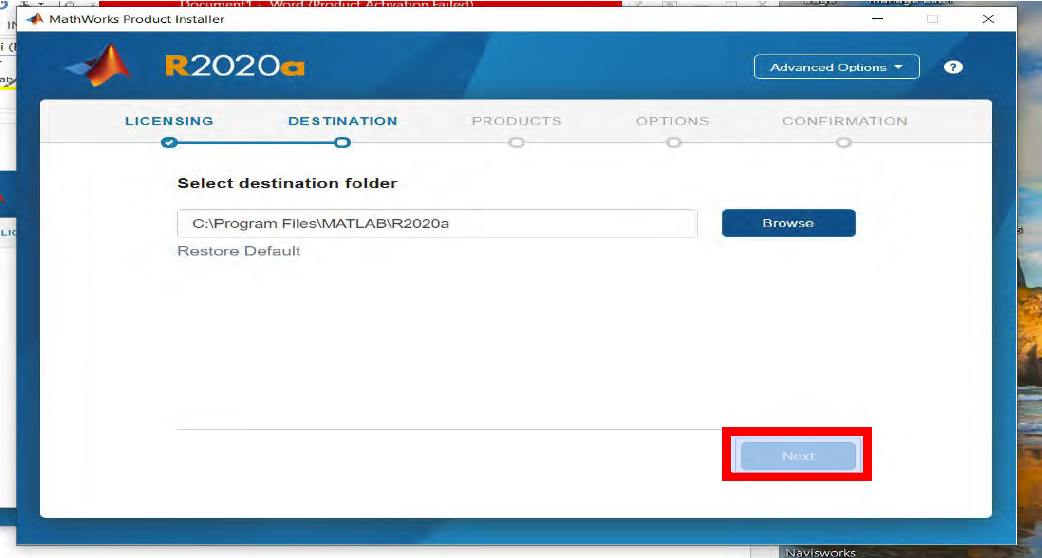
- Select MATLAB and Simulink and click Next
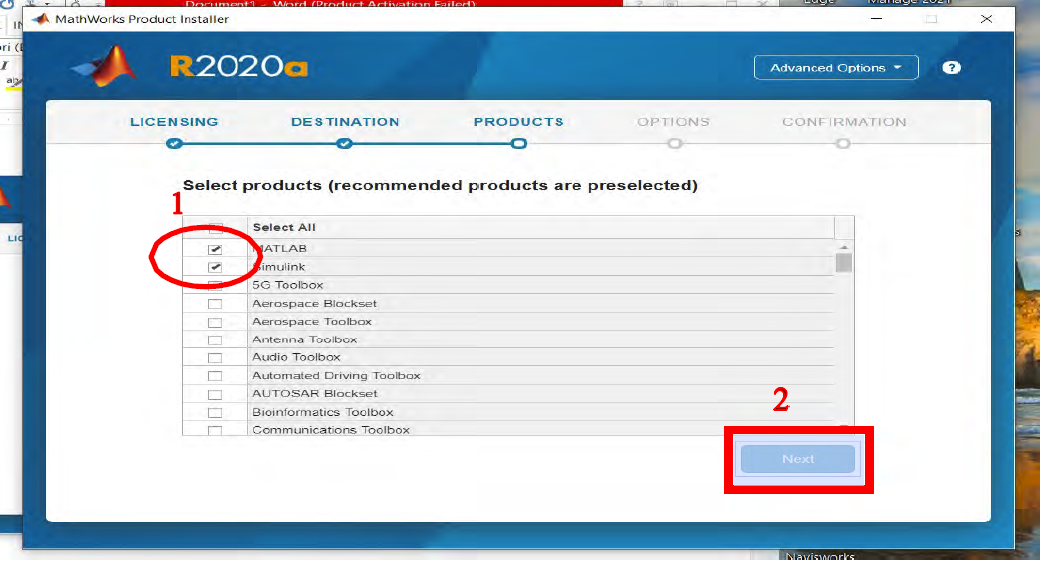
- Check the Add shortcut to desktop box and click Next
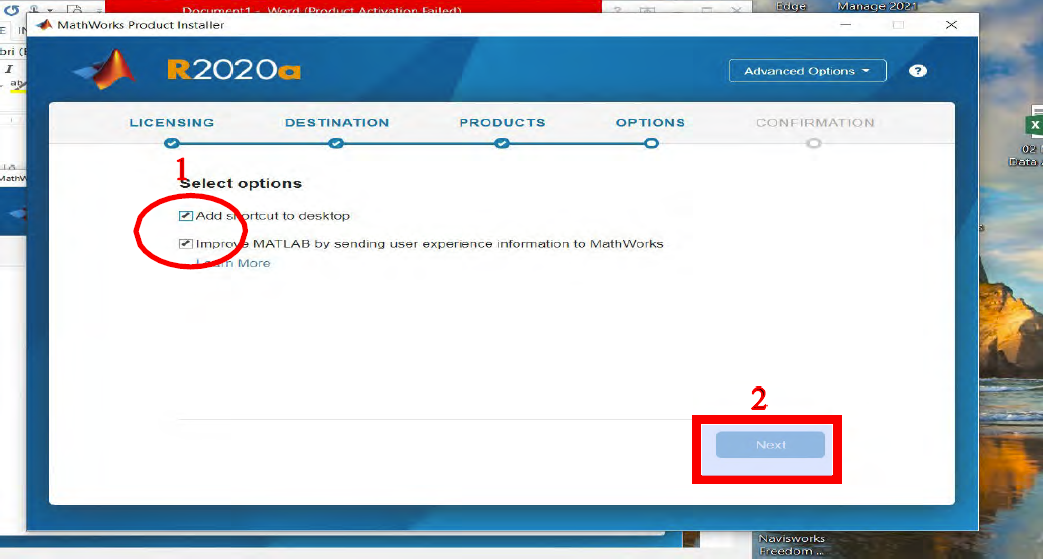
- Click Begin Install
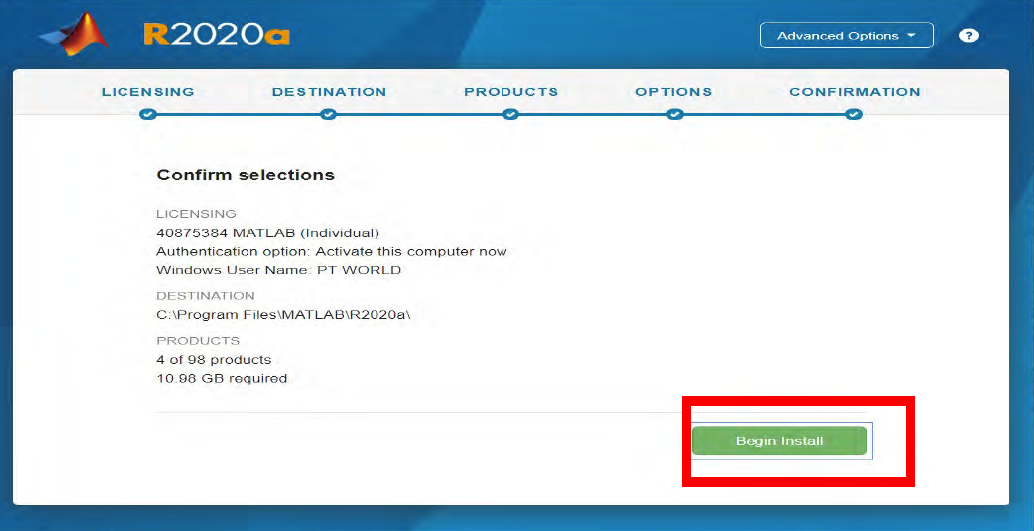
There are two ways to access MatLab:
2. Using VMware to access MatLab on the general desktop
a. This is for both Windows and MAC.
b. During busy periods it is sometimes difficult to access VMware.
- Download VMware Horizon Client using the link below and install it.
Windows:
https://my.vmware.com/web/vmware/details?downloadGroup=CART2
1FQ1_WI N_542&productId=863&rPId=45510
MAC:
https://my.vmware.com/web/vmware/details?downloadGroup=CART2
1FQ1_MA C_542&productId=863&rPId=45512 - Open VMware Horizon Client
- Double click on Add Server
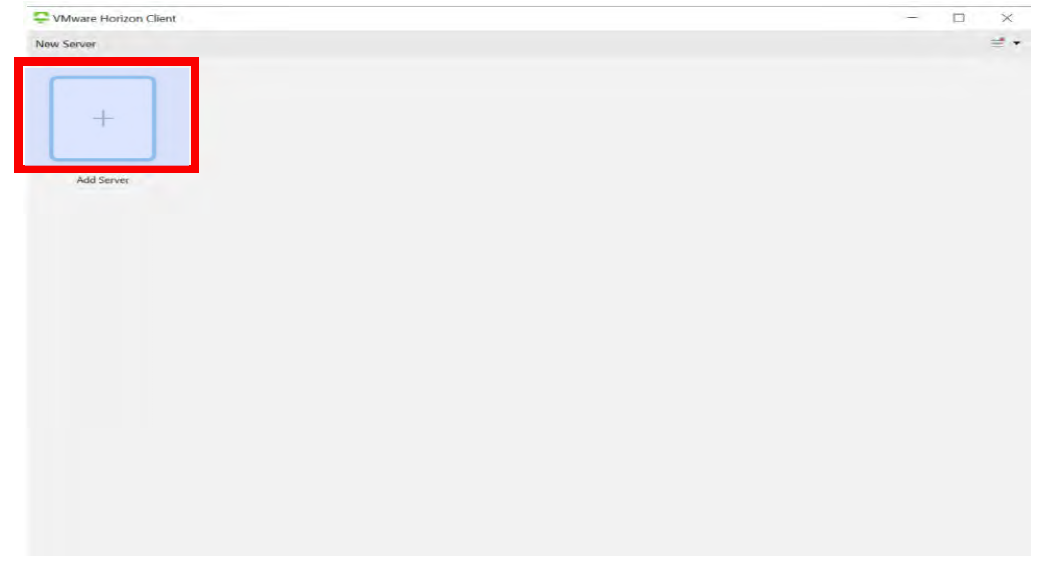
- Enter the name of the Connection Server as vlab2.lsu.edu and click
Connect and then click Accept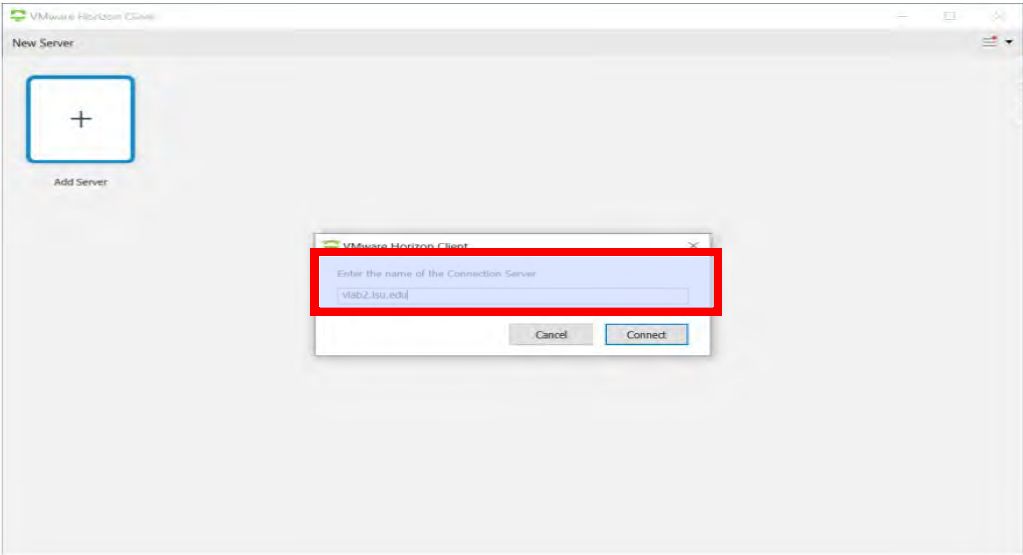
- Select LSU as Domain. Enter your Username and Password
(MyLSU login credentials) and click Login.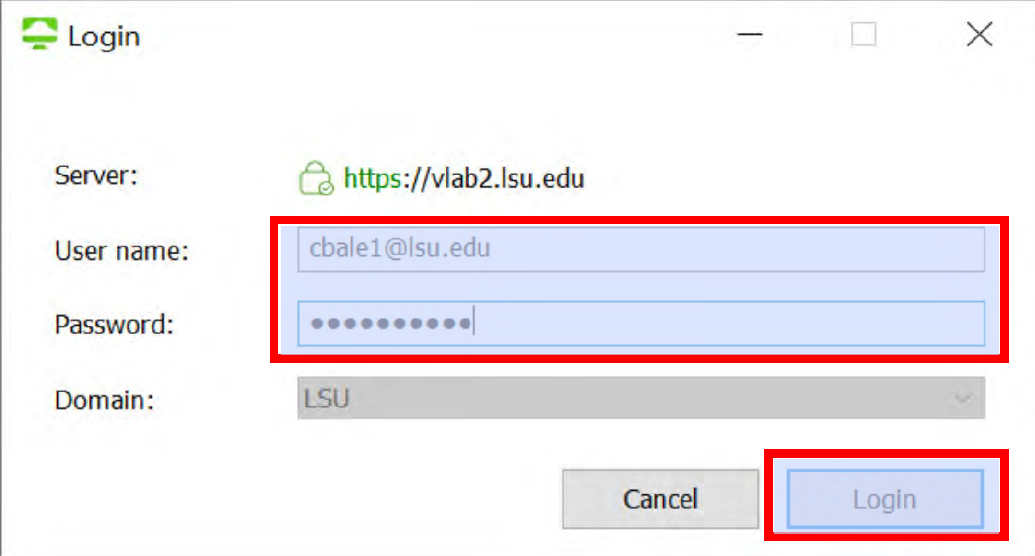
- Double click on Engineering Desktop 2020
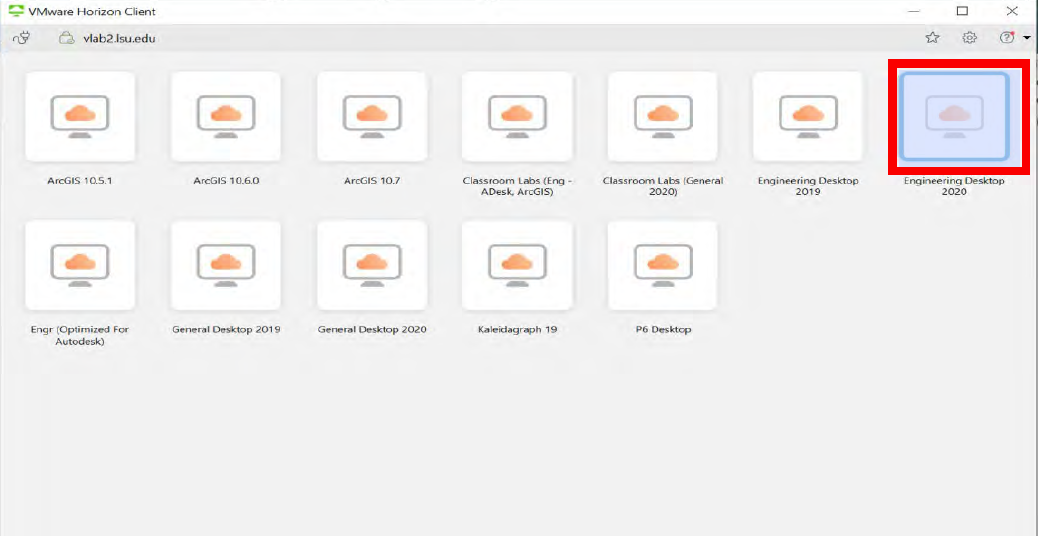
- Type “MatLab” in the search box and Open
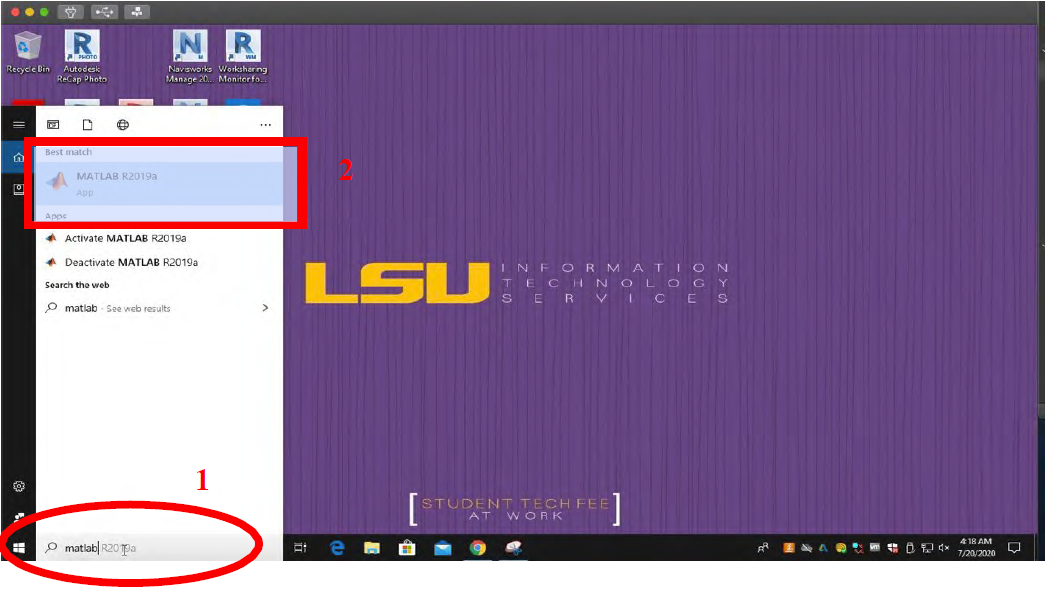
Revit
Please follow the steps below to register, download and install Autodesk Revit on your personal computer.
- First, you need to create am Autodesk account to download Revit. Go to Autodesk Education
or copy and paste the link below on your browser. https://www.autodesk.com/education/home
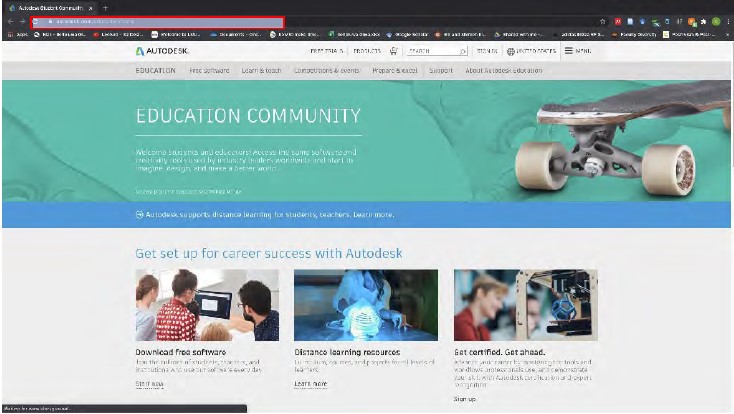
- Click on Start now under download free software
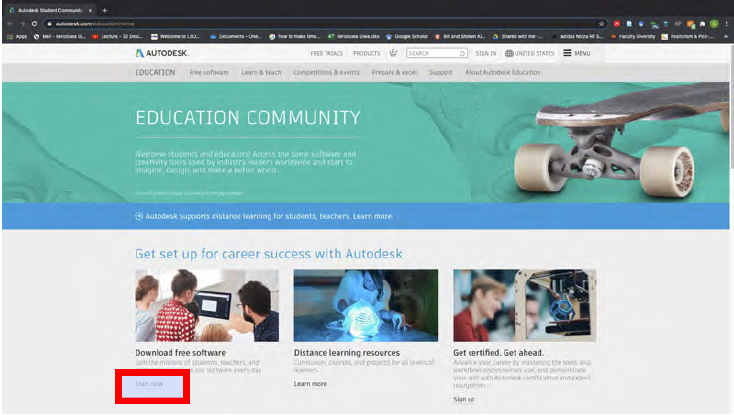
- Click on the Revit product
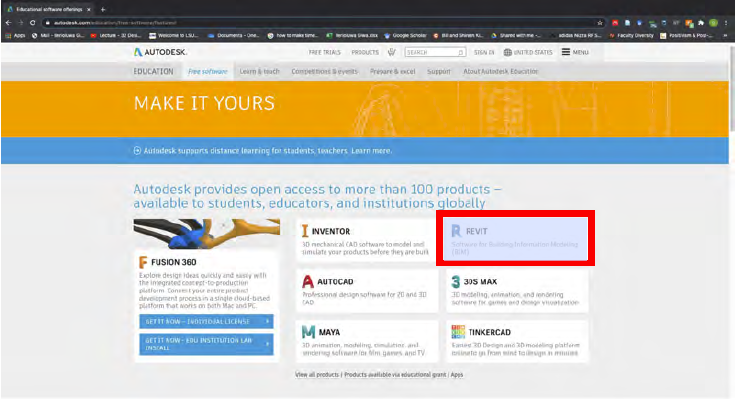
- Click Create Account if you do not have an account. If you already have an Autodesk
account, click Sign In
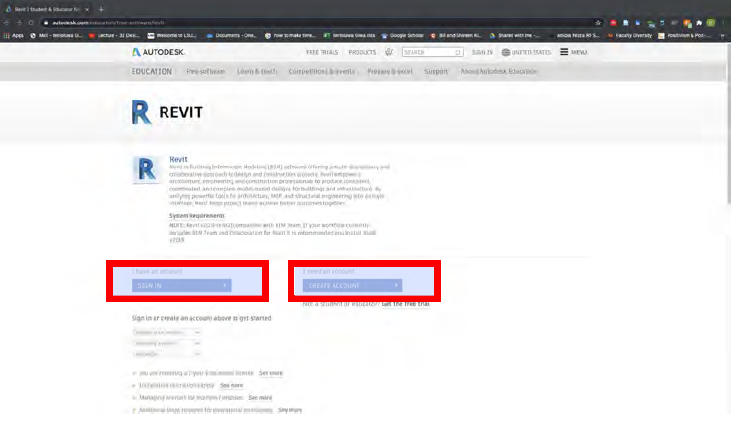
- Fill out the information needed to create your account. Use your myLSU email (gtiger20@lsu.edu)
for the email address and then click Create Account
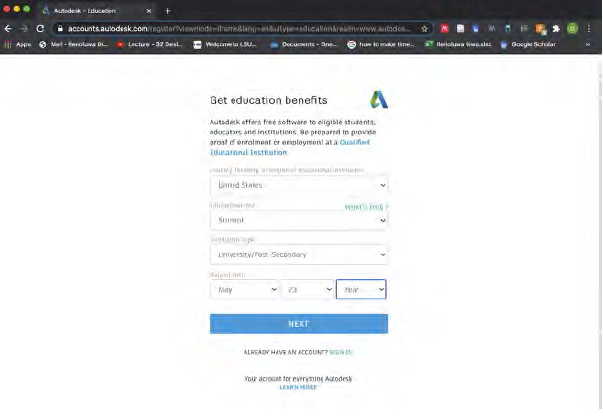
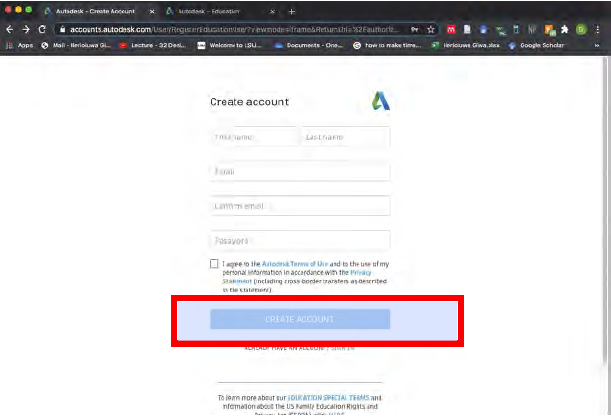
- Go to your LSU email inbox and verify your Autodesk account
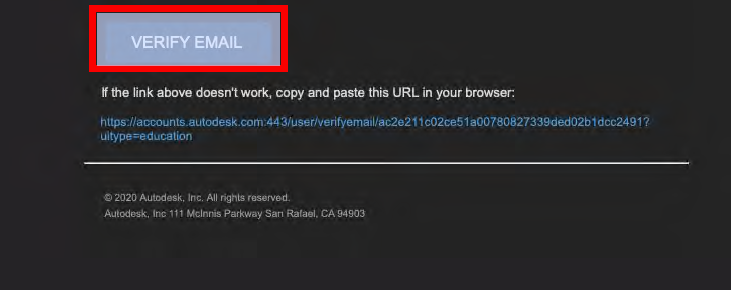
- Complete your Autodesk account registration
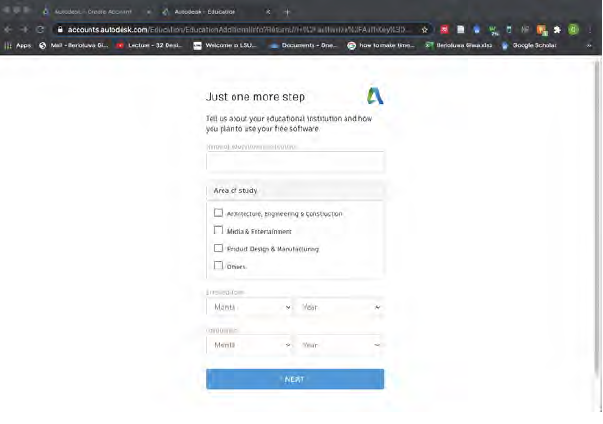
- Select Revit version, operating system and language and then press Install Now
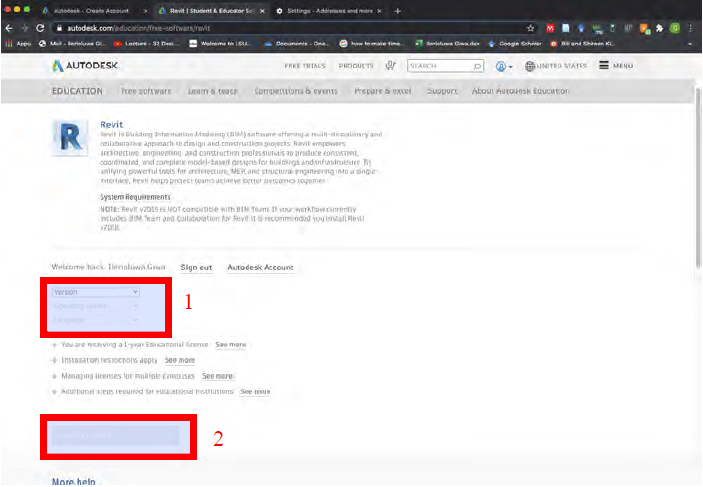
- Select I Accept and then click Install
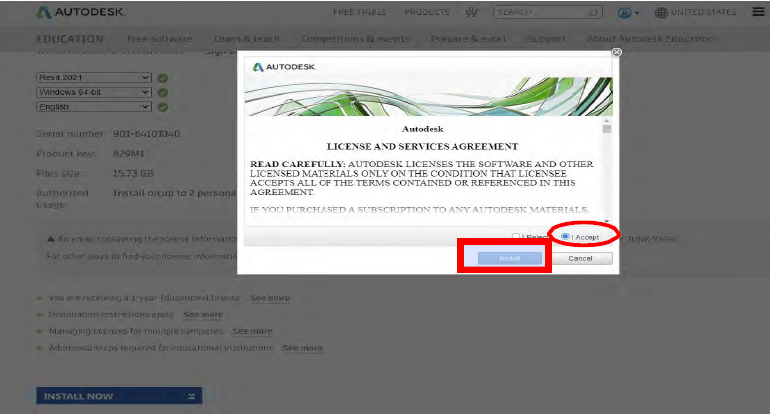
- Click on the downloaded Revit installer
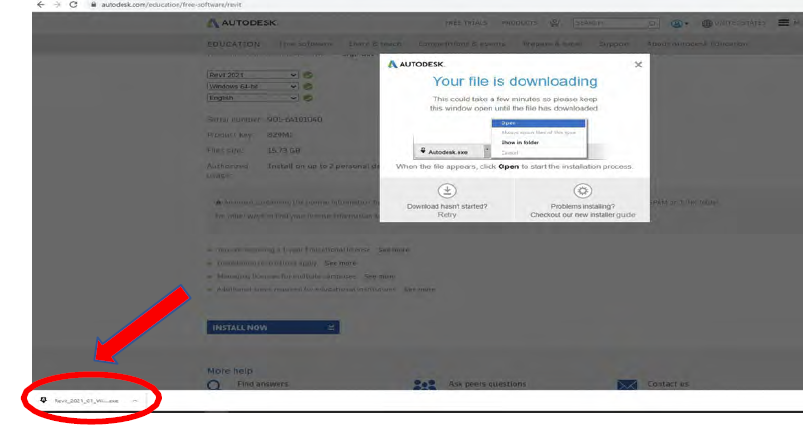
- Click Save and then Run
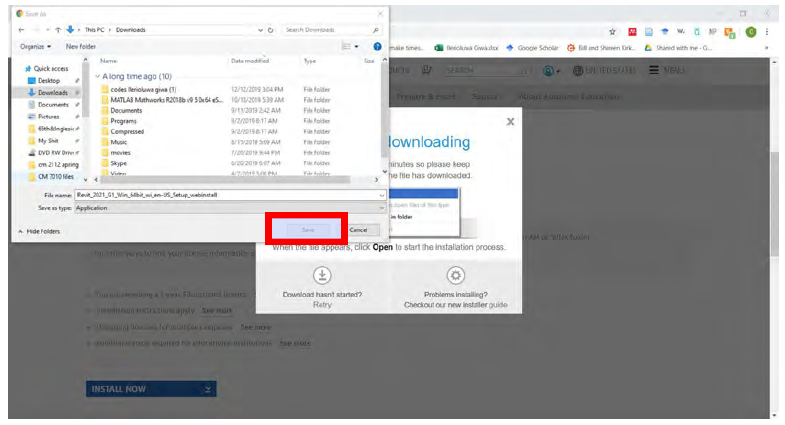
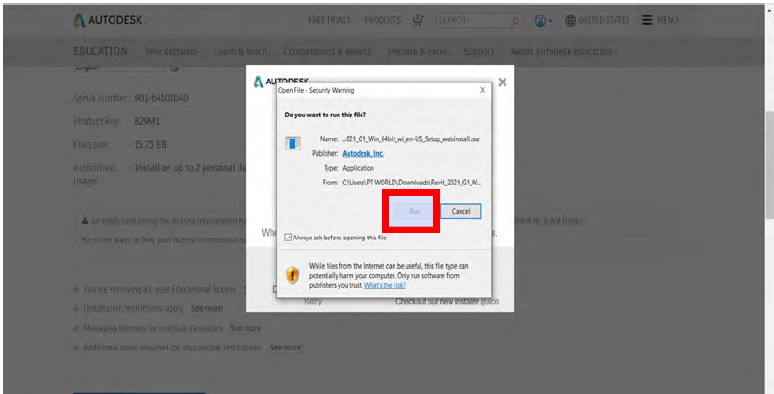
- Click on Install and allow installation to begin
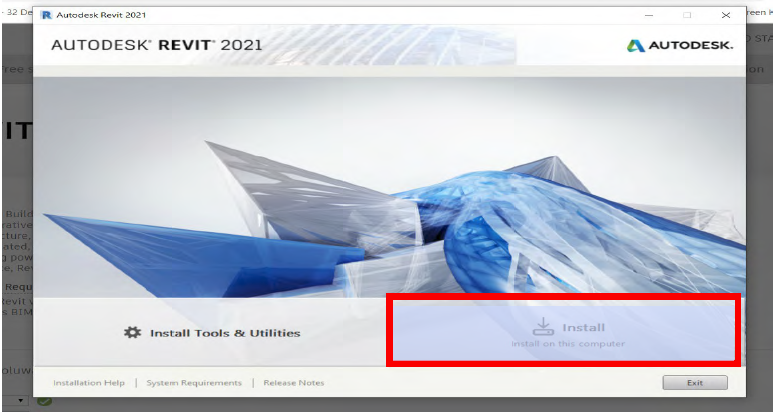
- Select location path and click Install
- Download VMware Horizon Client using the link below and install it.
Windows:
https://my.vmware.com/web/vmware/details?downloadGroup=CART2
1FQ1_WI N_542&productId=863&rPId=45510
MAC:
https://my.vmware.com/web/vmware/details?downloadGroup=CART2
1FQ1_MA C_542&productId=863&rPId=45512 - Open VMware Horizon Client
- Double click on Add Server
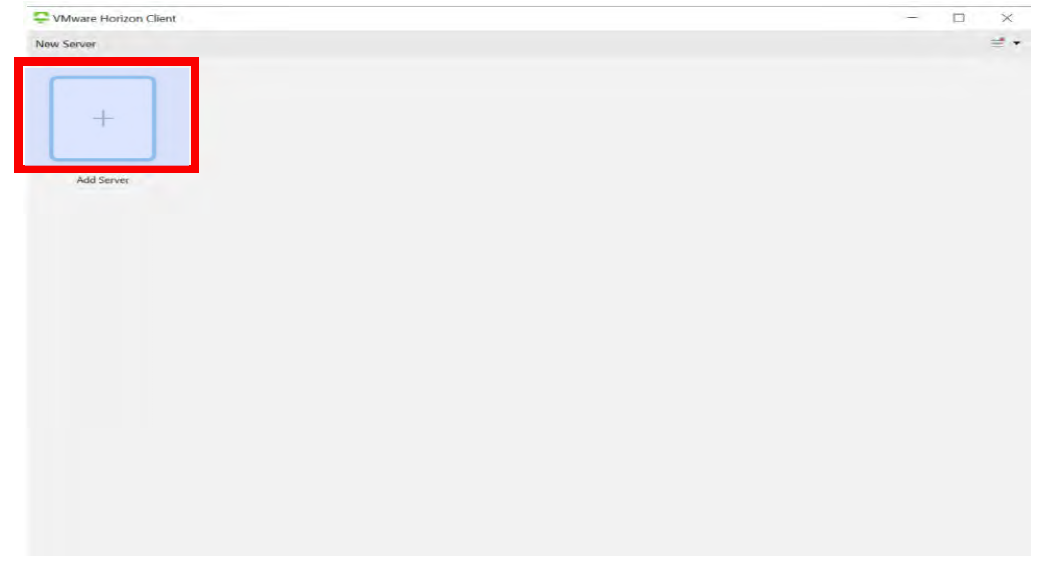
- Enter the name of the Connection Server as vlab2.lsu.edu and click
Connect and then click Accept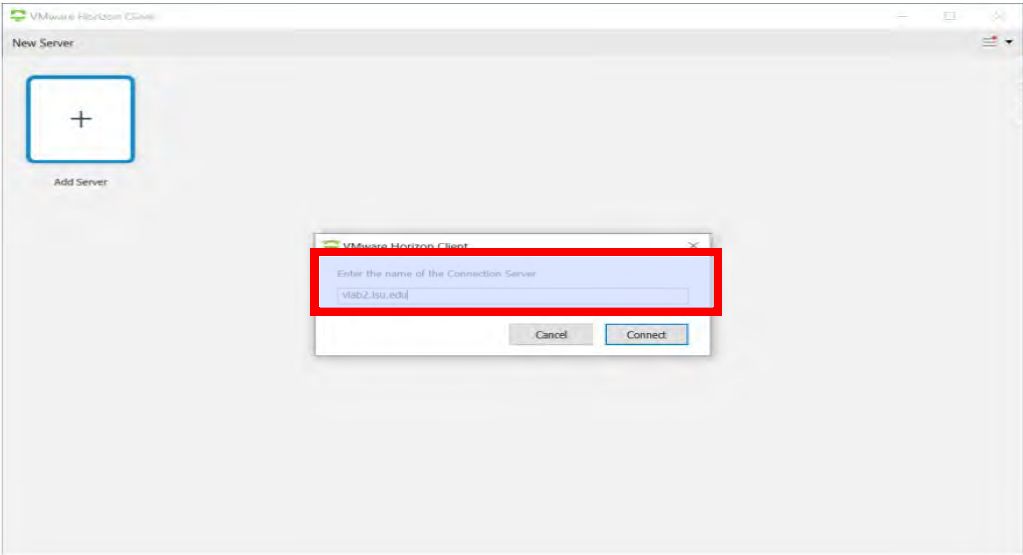
- Select LSU as Domain. Enter your Username and Password
(MyLSU login credentials) and click Login.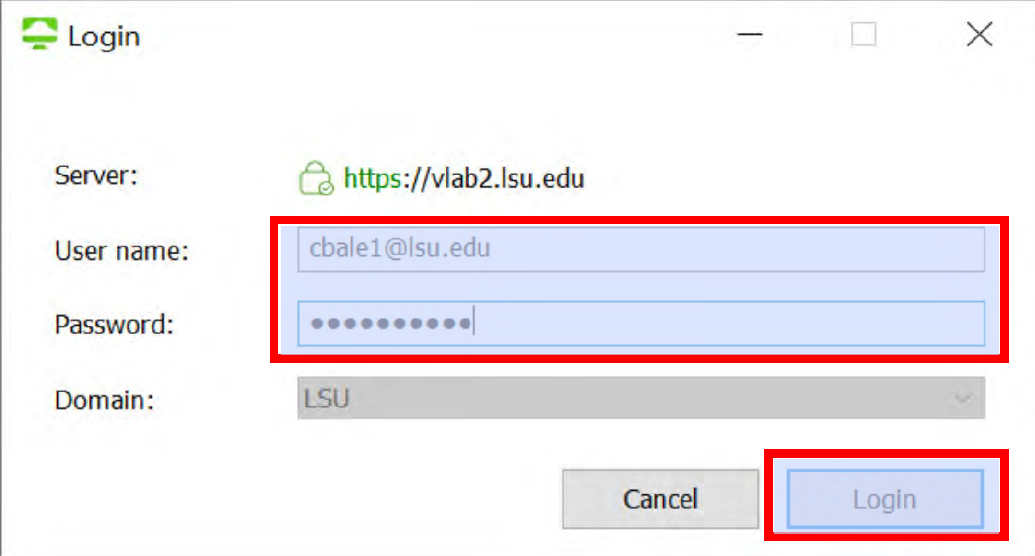
- Double click on Engineering Desktop 2020
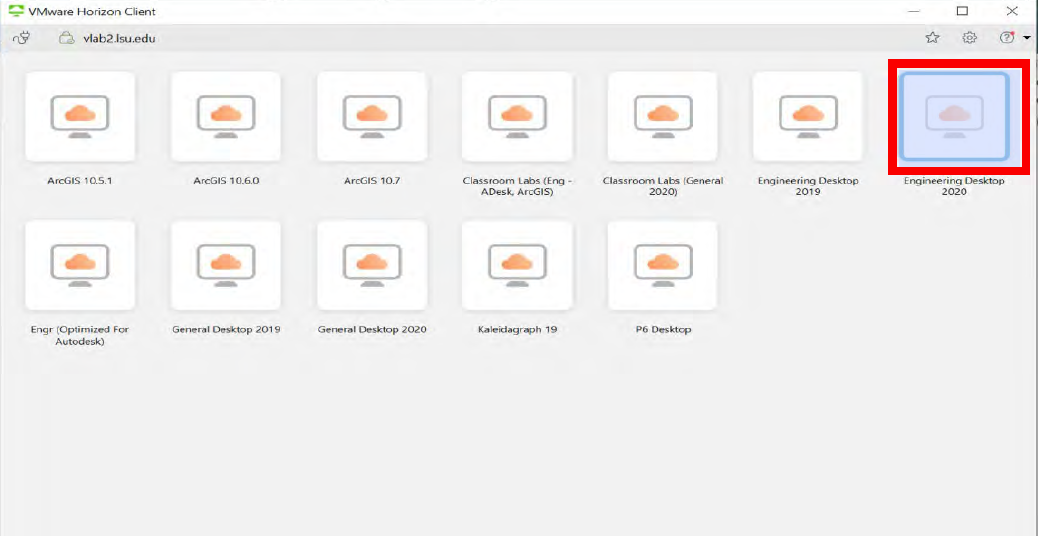
- Click on the Revit icon on the desktop
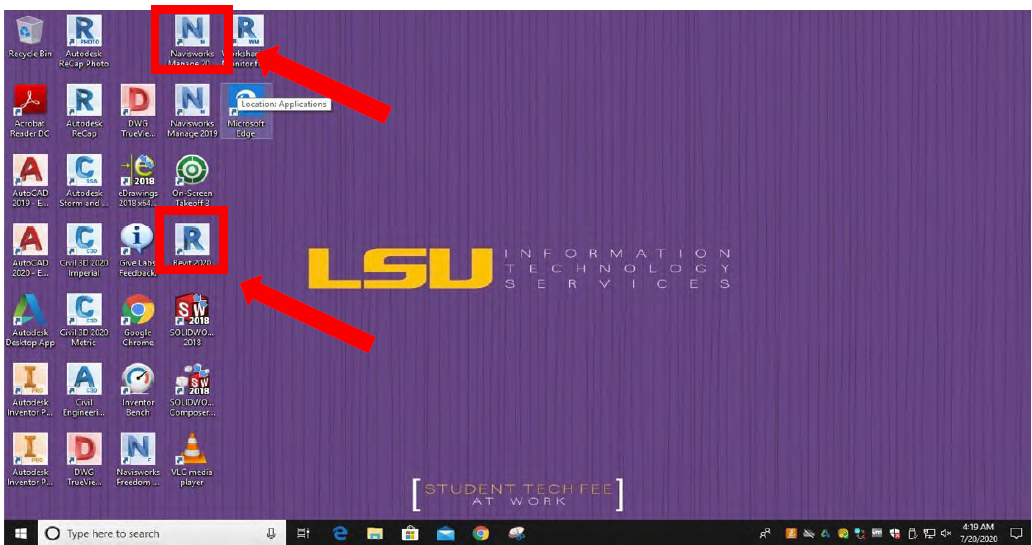
Navisworks
- Go to Autodesk Education or copy the following link below and paste it on your browser’s address bar.
https://www.autodesk.com/education/free-software/navisworks-manage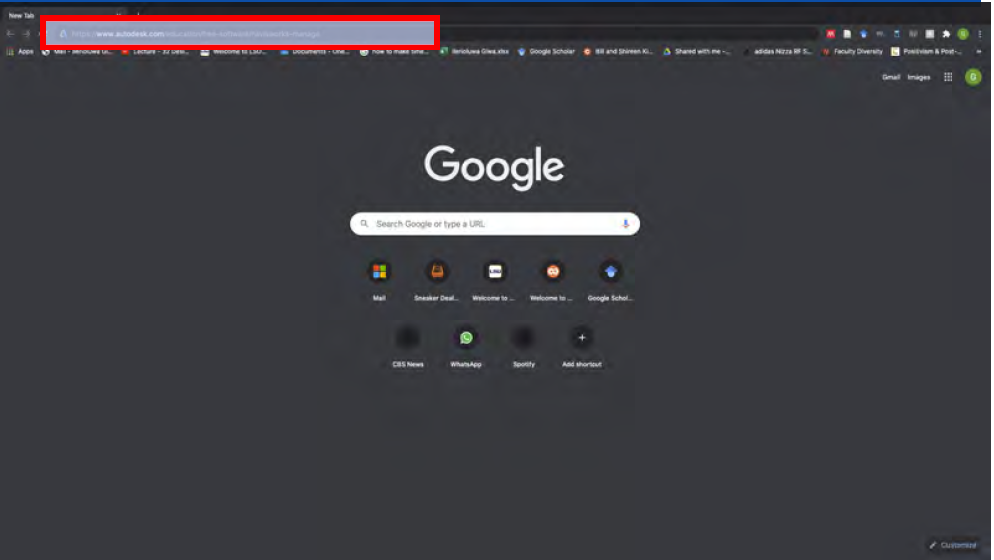
- Create an Autodesk account by clicking on Create Account if you don’t have an account, otherwise click Sign In.
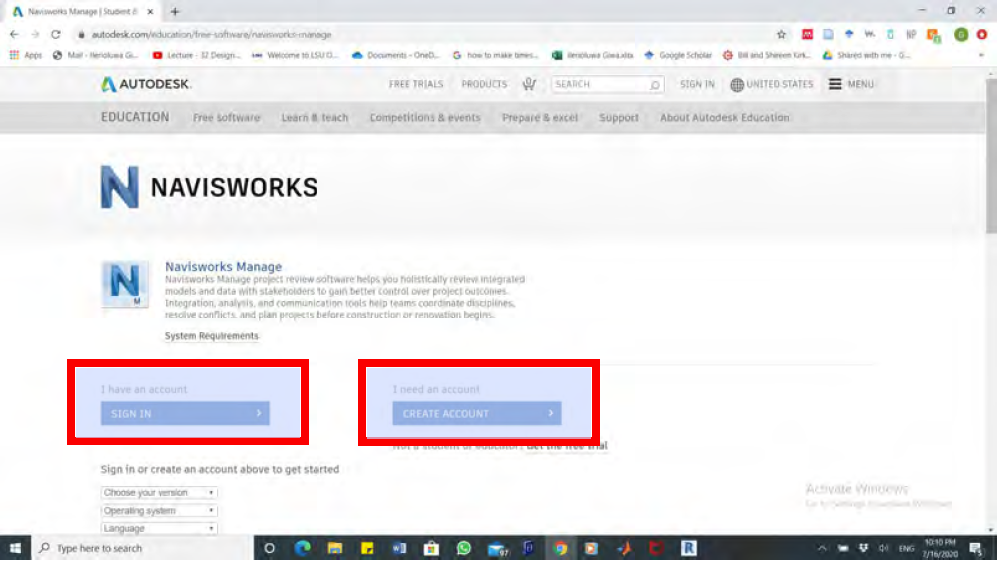
- To create an account, use your myLSU email and fill in your information. Click Create Account. OR To log in, enter your myLSU email and your set password and click Next.
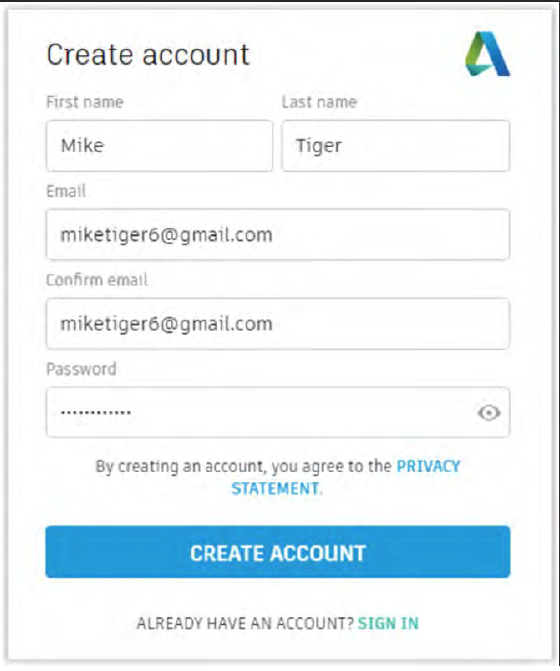
- Select Naviswork version, operating system and language of your choice and press
Install.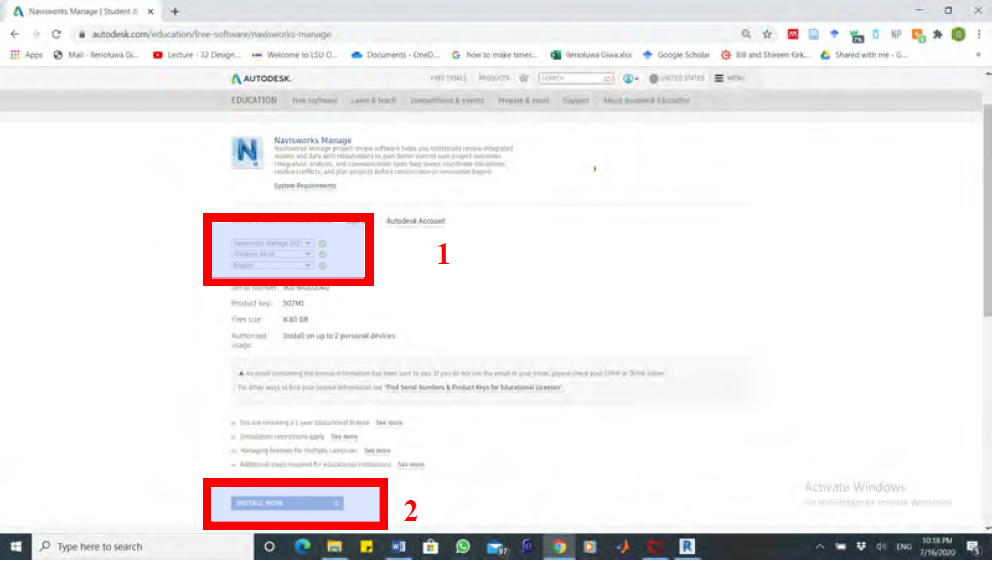
- Select I Accept and click Install
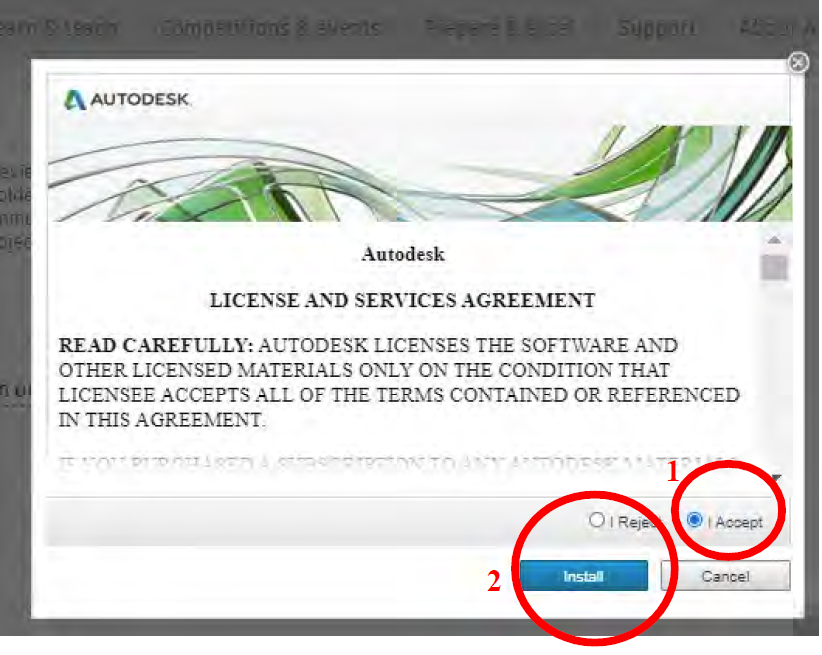
- Click Save to download the application installer on your computer.
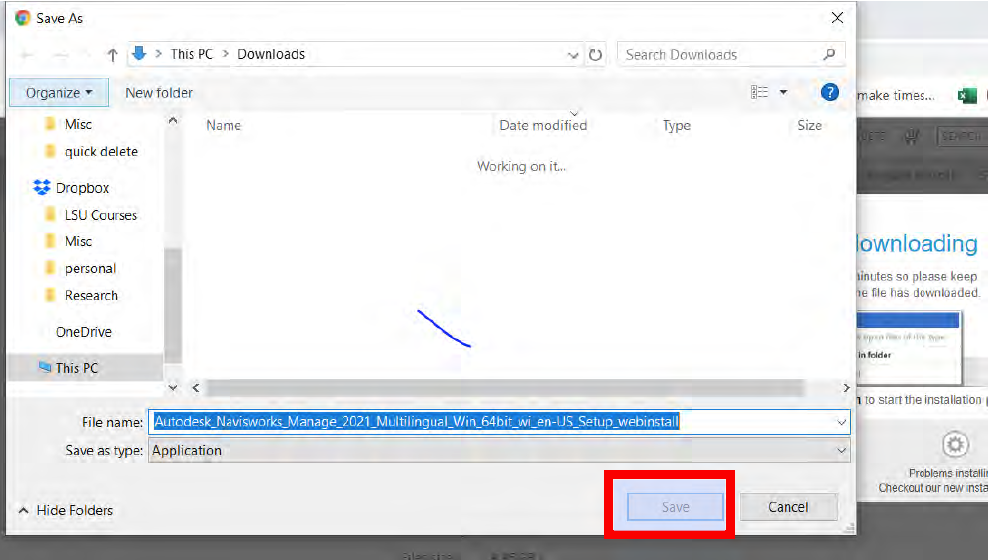
- Wait for the installer to download and then click on the setup file.
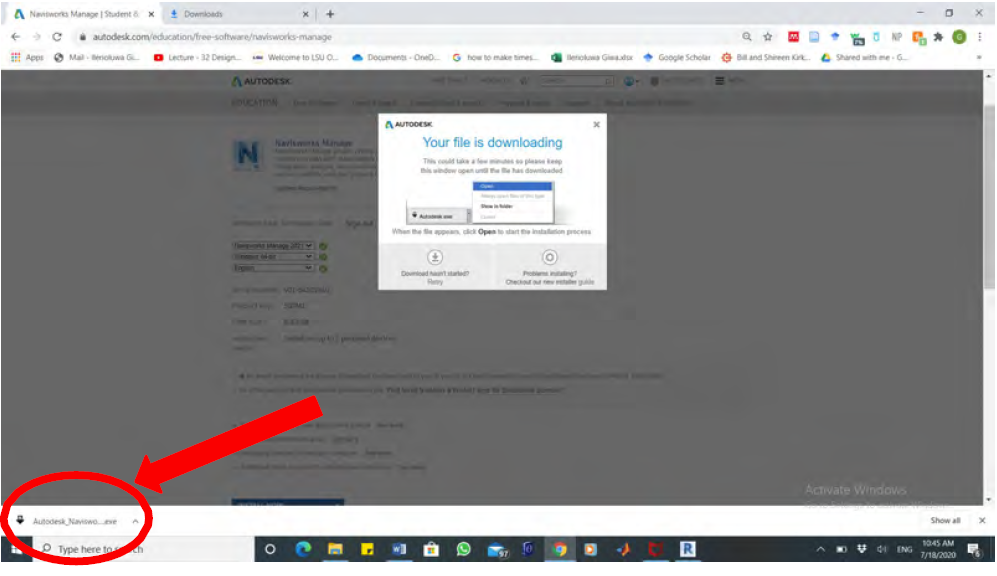
- Click on Run and allow the installer setup to start.
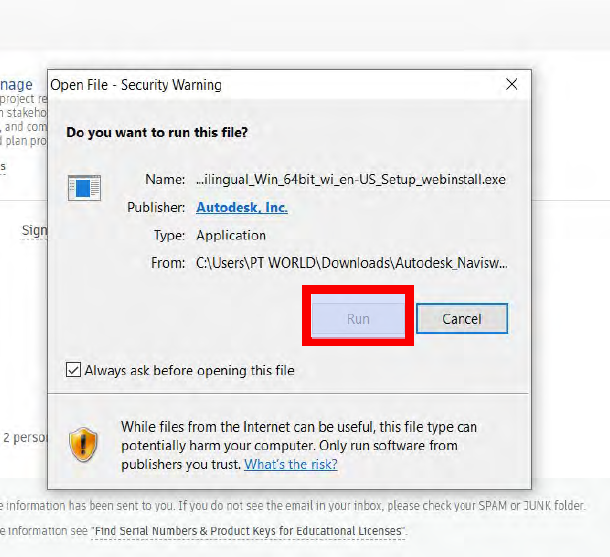
- Click on Install
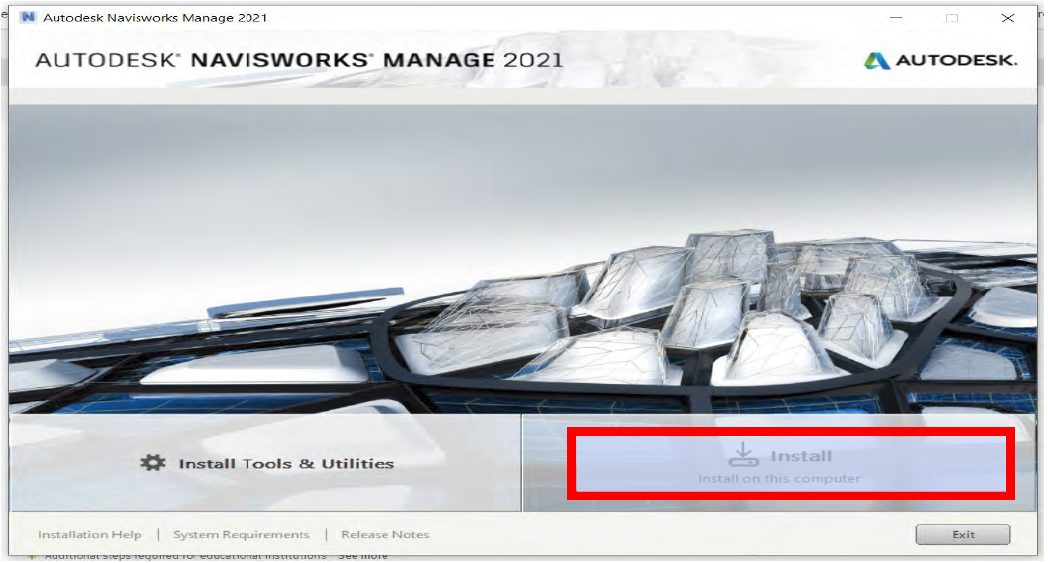
- Select installation location (if you have to change it from the default) and then
click
Install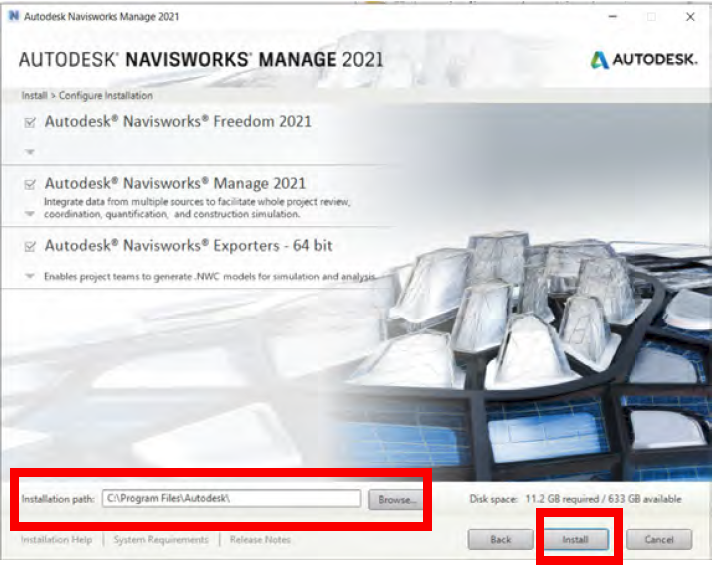
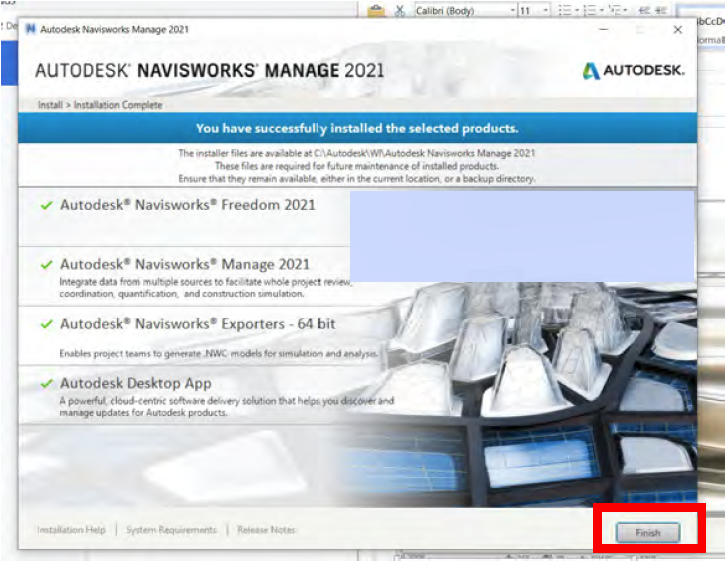
- Download VMware Horizon Client using the link below and install it.
Windows:
https://my.vmware.com/web/vmware/details?downloadGroup=CART2
1FQ1_WI N_542&productId=863&rPId=45510
MAC:
https://my.vmware.com/web/vmware/details?downloadGroup=CART2
1FQ1_MA C_542&productId=863&rPId=45512 - Open VMware Horizon Client
- Double click on Add Server
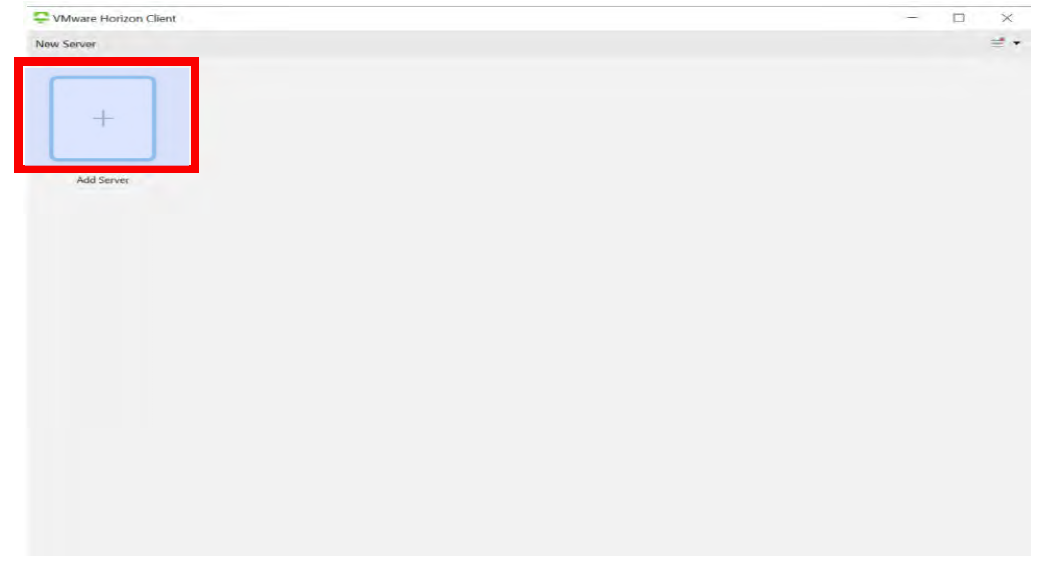
- Enter the name of the Connection Server as vlab2.lsu.edu and click
Connect and then click Accept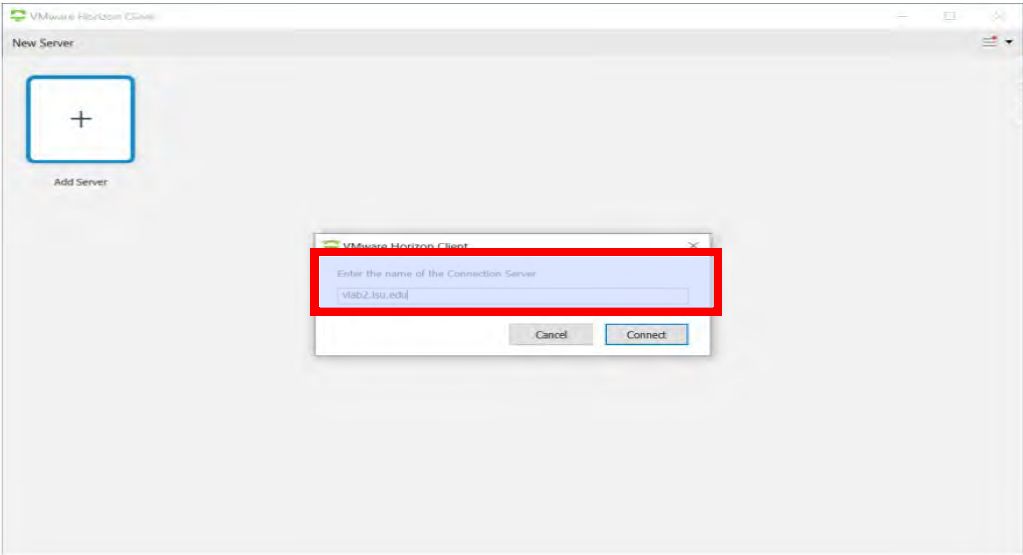
- Select LSU as Domain. Enter your Username and Password
(MyLSU login credentials) and click Login.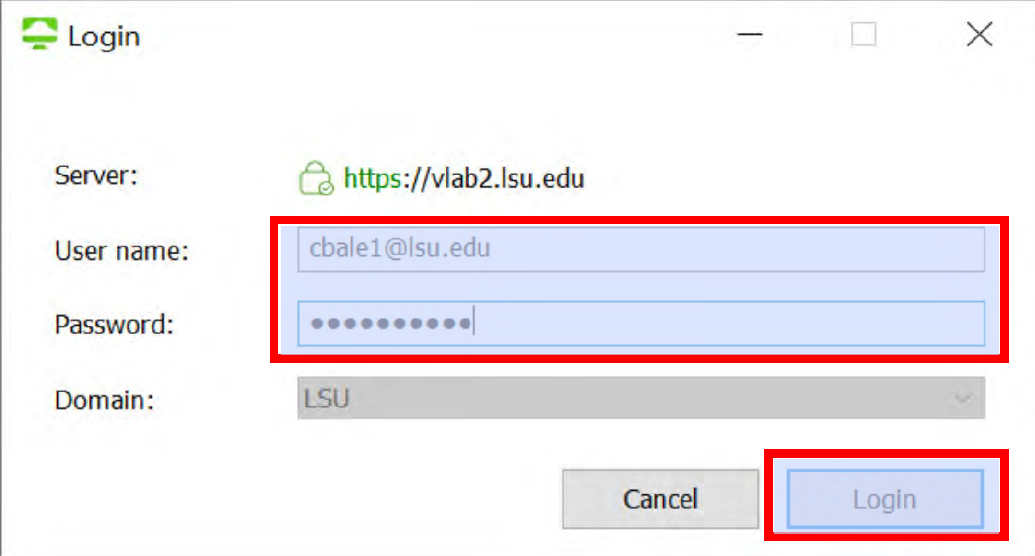
- Double click on Engineering Desktop 2020
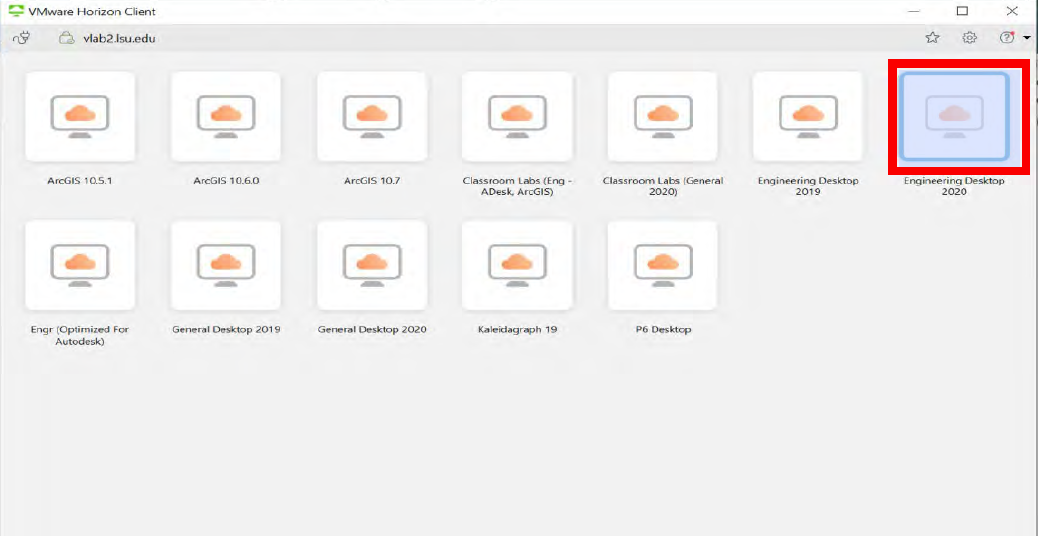
- Click on the Navisworks icon on the desktop